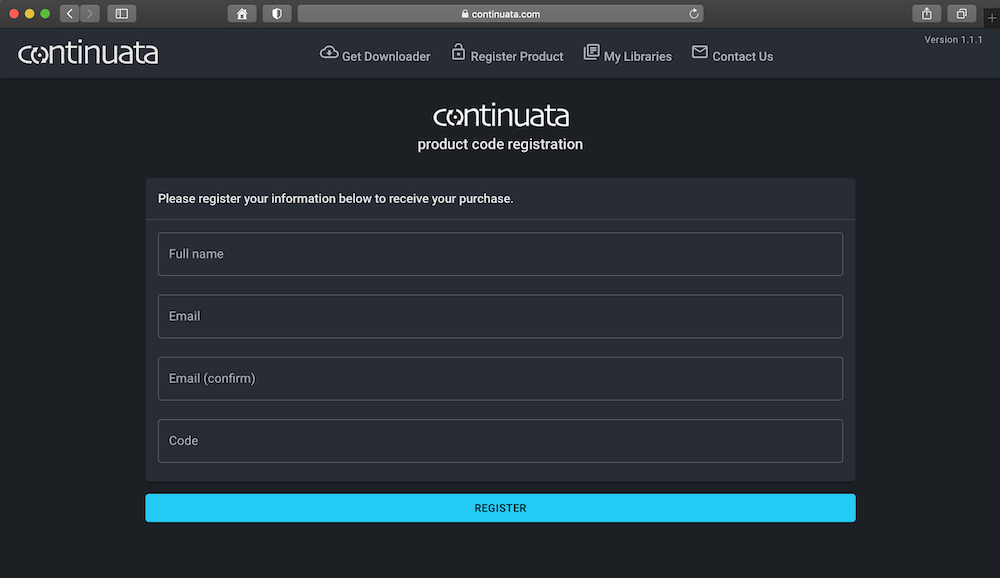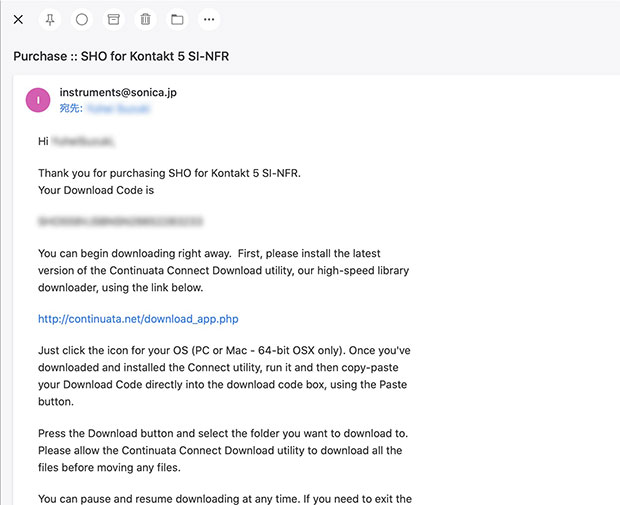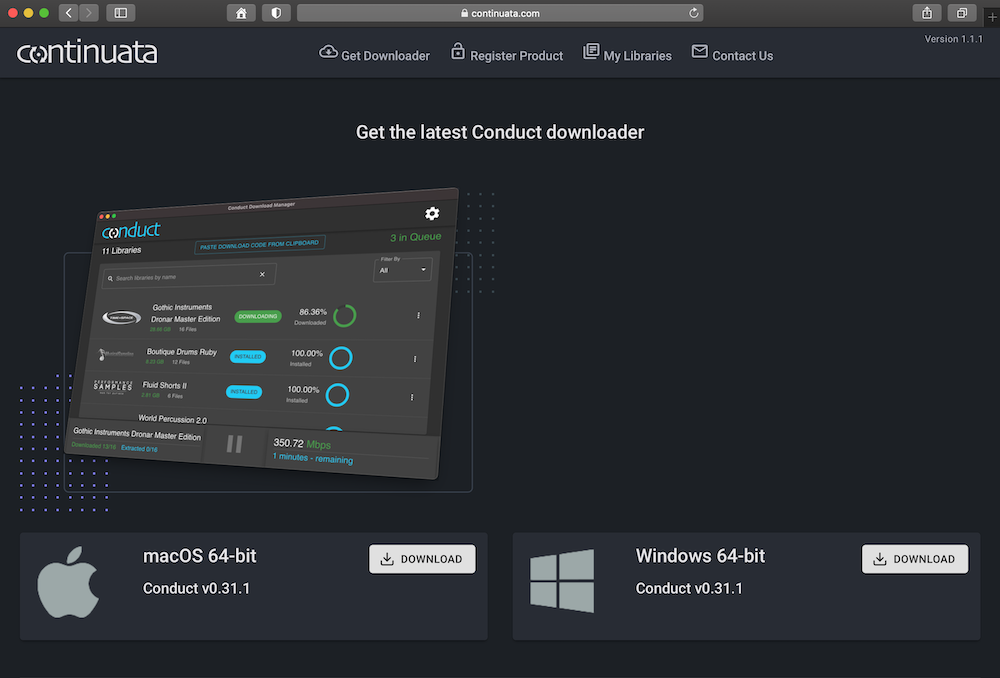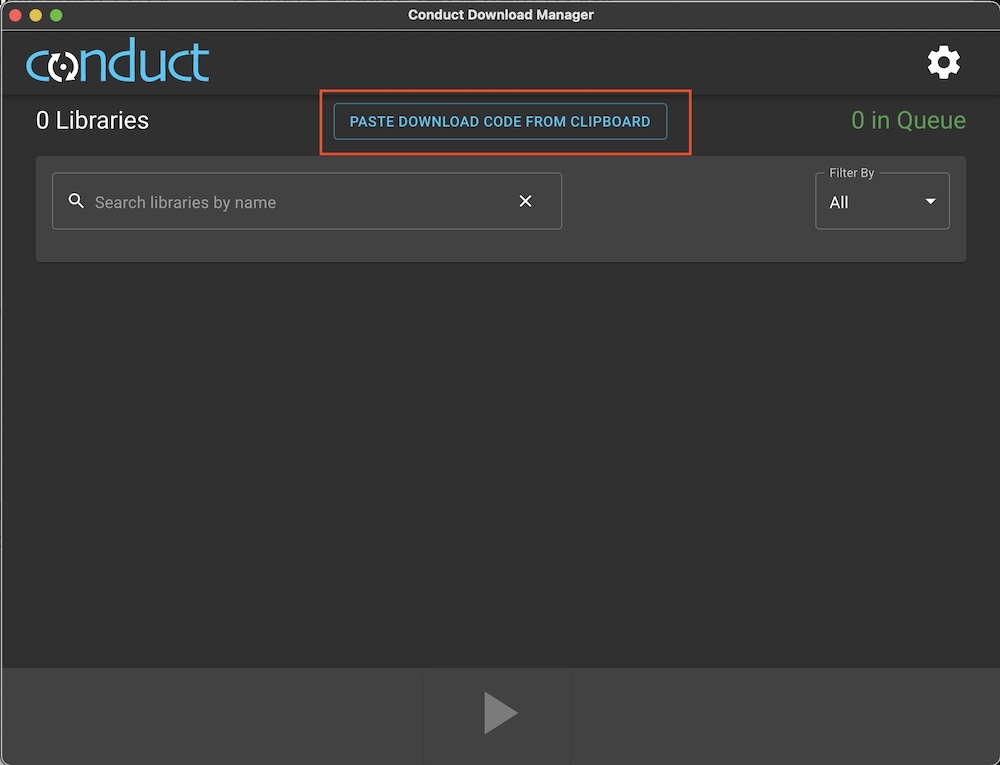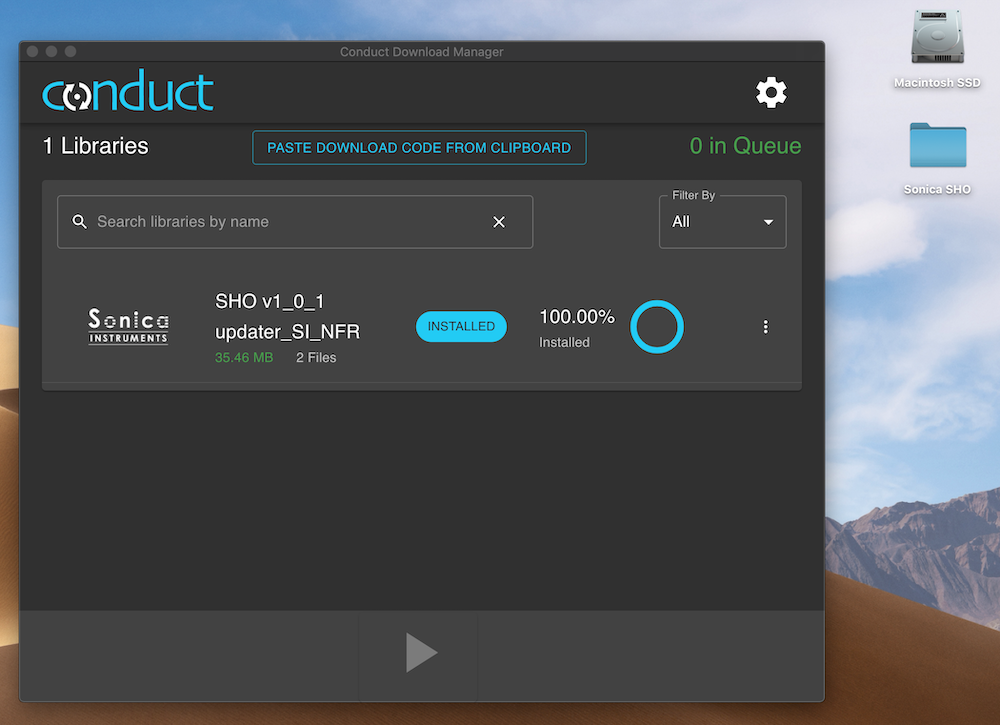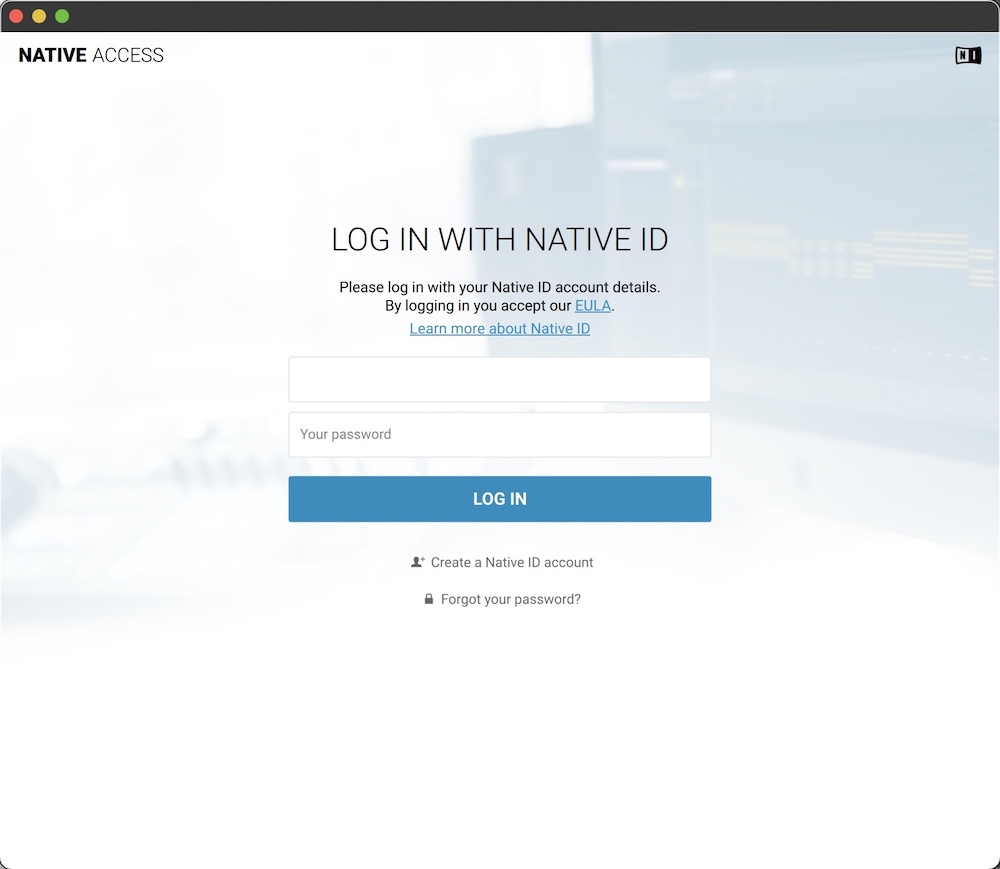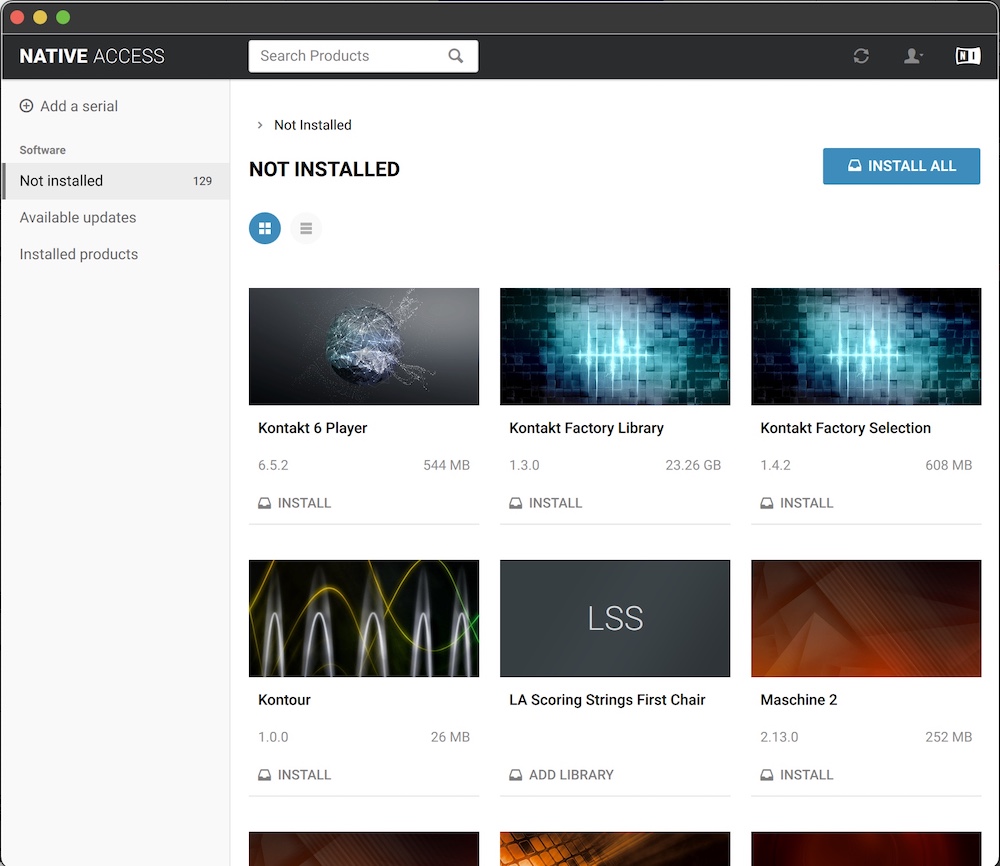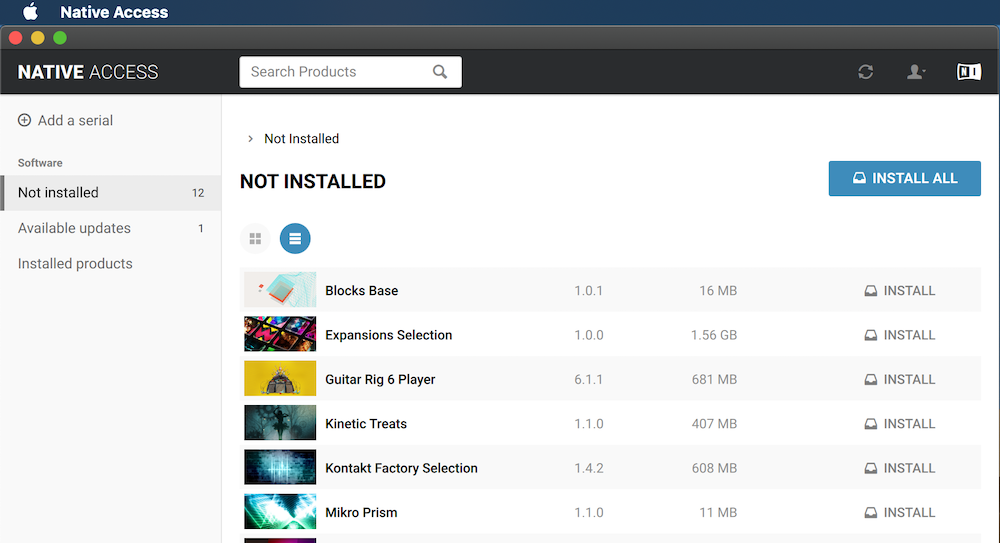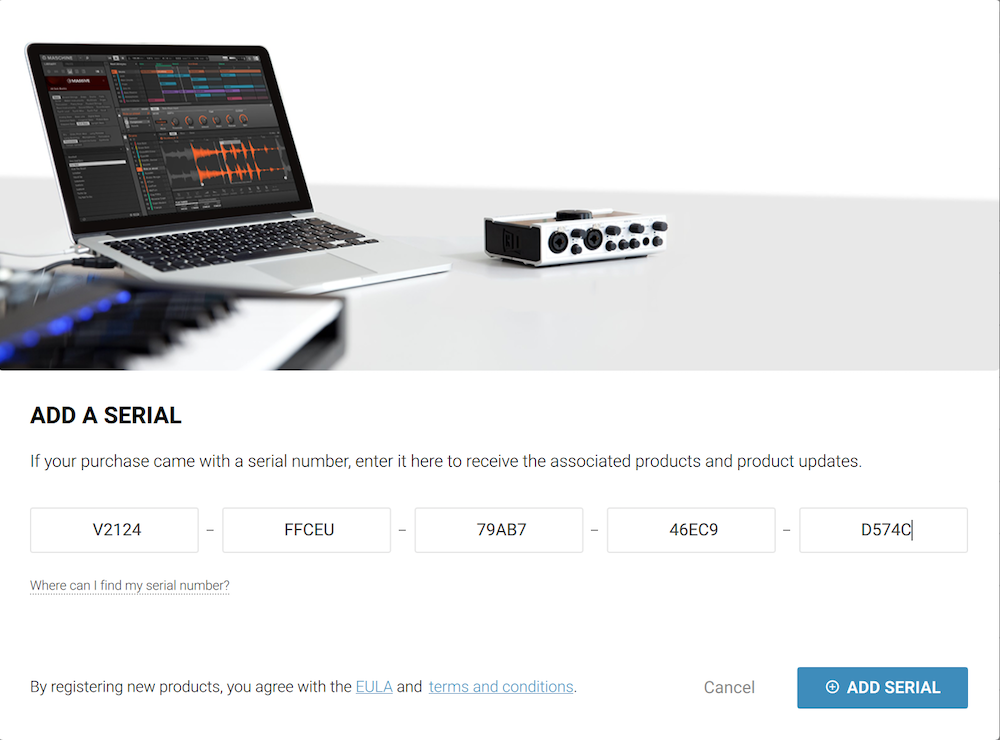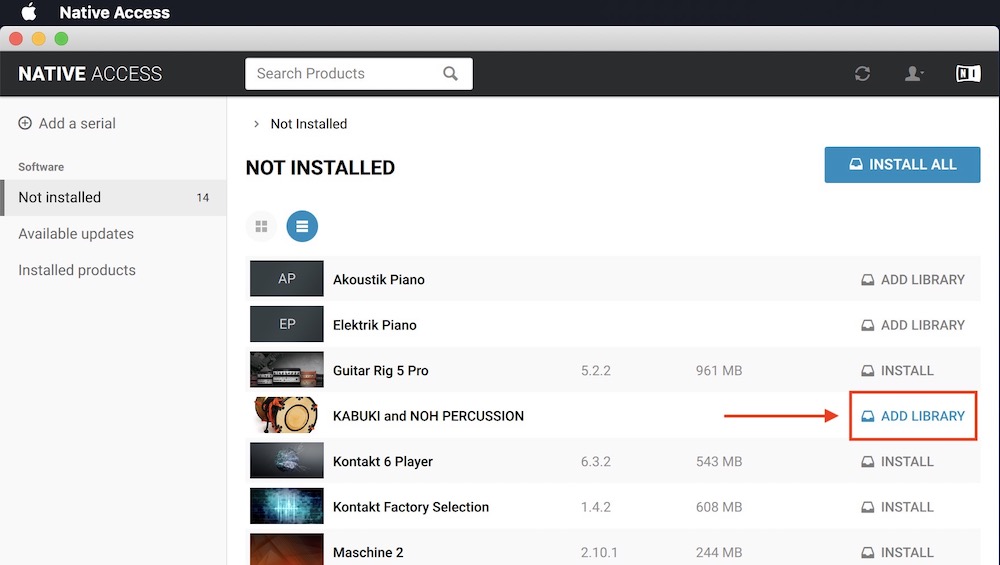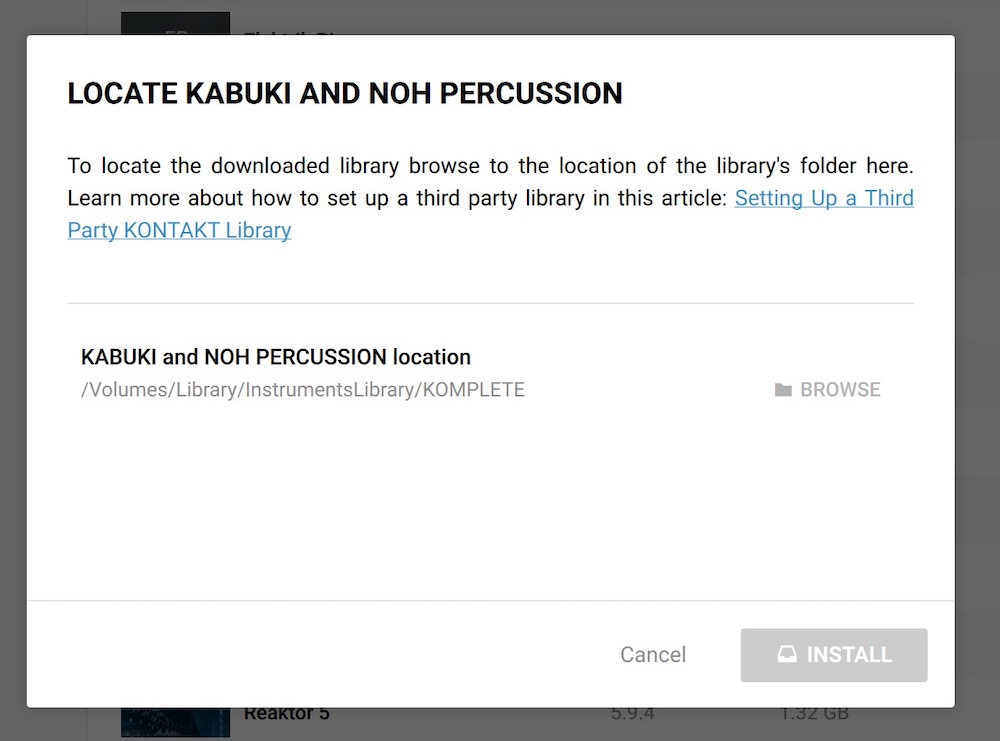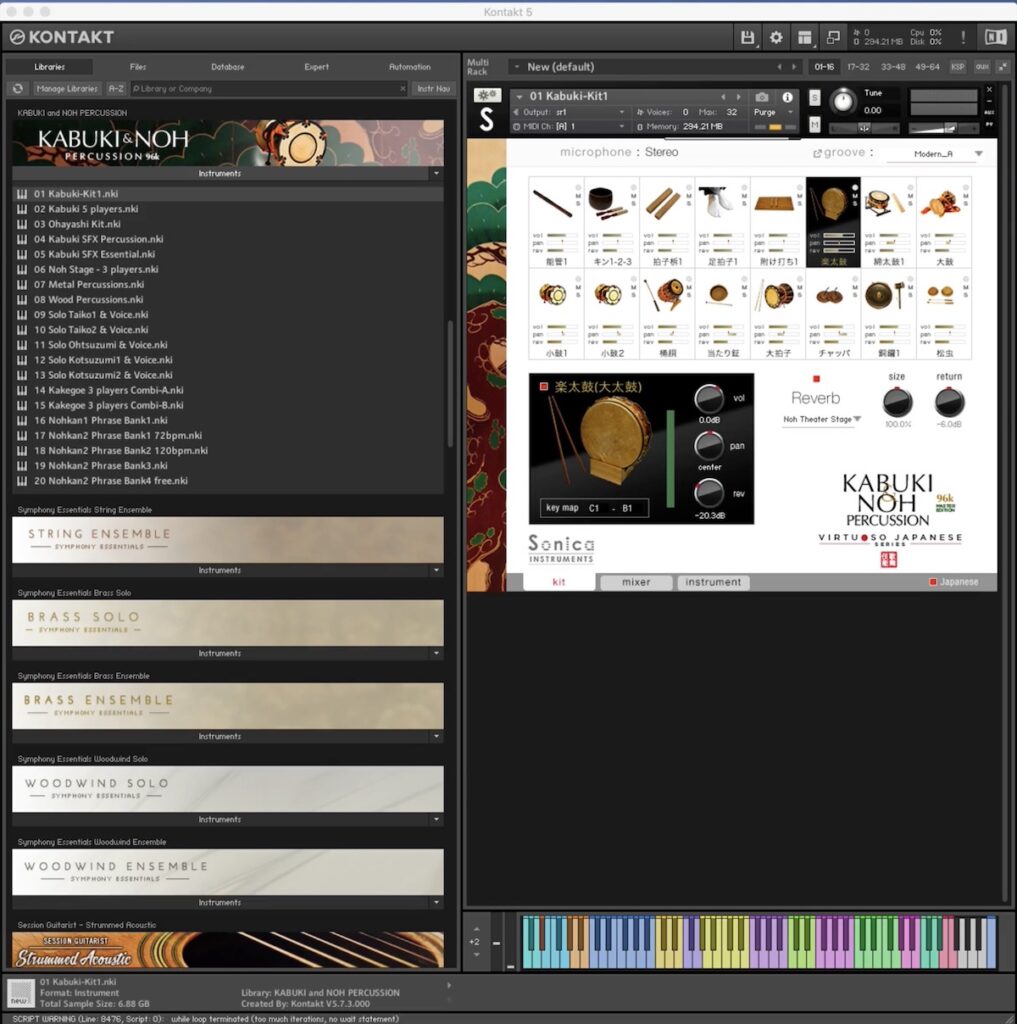Installing SANSHIN and KABUKI & NOH PERCUSSION 96k
These libraries are downloaded using Continuata and then registered using Native Access.
1. Obtain Your Download Code
The first step is obtaining the download code needed to download the product.
Access the Continuata website (https://continuata.com/register-gencode) and enter the required information as shown on the screen.
- Full Name:Your full name
- Email:Enter an email address to receive messages from Sonica Instruments, including your download code
- Email(Confirm):Re-enter your email address
- Code:Enter the serial code issued at the time of purchase
When you have completed filling in your details, click the REGISTER button. A confirmation message and download code will be sent to your registered email address.
Important! If you do not receive the confirmation email after a few minutes, please check your spam folder. Emails may be diverted automatically to your spam folder even when no spam settings have been made. If the confirmation email has still not arrived, please contact us at our support address.
2. Download the Library
The Continuata Conduct app is used to download the product.
Download the Continuata Conduct app for your system (either Mac or Windows) from the app’s download page (https://continuata.com/download-app). Follow the instructions on the screen to install the app.
Copy your download code from the confirmation email to your clipboard and launch Continuata Conduct. When Continuata Conduct opens, click the PASTE DOWNLOAD CODE FROM CLIPBOARD button.
Check that the product you purchased has been added to the list. Then click the Start Download (▶) button and start the download.
When the download finishes, a folder with the product name will be created automatically. This folder contains the library data.
To change the library’s location, please move the entire folder to the destination folder or drive.
3. Install Native Access
Note: You can skip this step if you already have Native Access on your computer.
Download the Native Access Installer for your operating system from the Native Instruments website (https://www.native-instruments.com/en/support/downloads/) and follow the instructions below.
On Mac Systems
Double-click on the downloaded Native_Access_Installer.dmg file to mount the installer.
Drag the Native Access icon on the left and drop it into the Applications folder on the right.
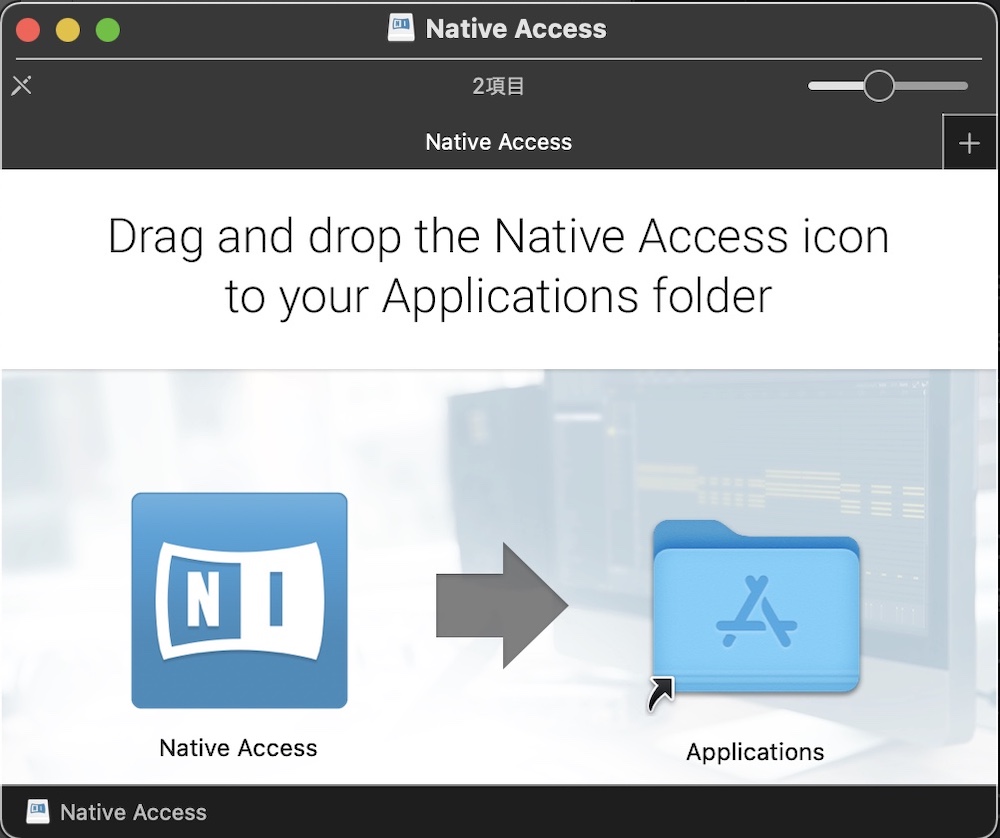
On Windows Systems
Unzip the downloaded Native_Access_Installer.zip file. Double-click on the Native Access x.x.x Setup PC.exe file in the created folder to launch the installer.
Note that the file name depends on the particular version.
Follow the instructions on the screen to install the tool. After the installation completes, click the Close button to exit the installer.
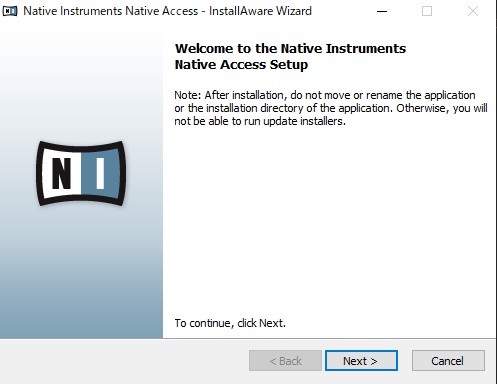
4. Install Kontakt Player
Note: You can skip this step if you already have Kontakt Player or Kontakt.
Launch Native Access and log in.
If you do not have a Native Instruments account, click Create a Native ID account. On the Create a New Native ID window, follow the instructions and enter your name, email address, and login password. Then click the CREATE ACCOUNT button to create an account. After creating an account, log in to Native Access.
Click the Not installed tab on the left to see a list of products you can install. Select Kontakt Player from the list and click the INSTALL button. The installation process will start automatically.
This completes the Kontakt Player installation.
5. Register Your Serial Code
Click Add a serial to open the serial code registration window. Enter the serial code you received when you purchased the product in the boxes shown below and click ADD SERIAL.
The message “THANK YOU FOR REGISTERING <Product Name>” will appear if the registration has been successful. Click the VIEW PRODUCTS NOT INSTALLED button at the bottom right to open the installation window.
Next, select the folder containing the library. Click the ADD LIBRARY button beside the product you wish to register.
Click the BROWSE button, select the folder containing the library downloaded in Step 2, and click the INSTALL button.
Important! Be sure to select the folder with the product name (i.e., KABUKI and NOH PERCUSSION 96k).
This completes the installation of the library.
After launching Kontakt or Kontakt Player, the product will be added automatically under the Libraries tab on the left side of the window. You can access the library in Komplete Kontrol in the same way.