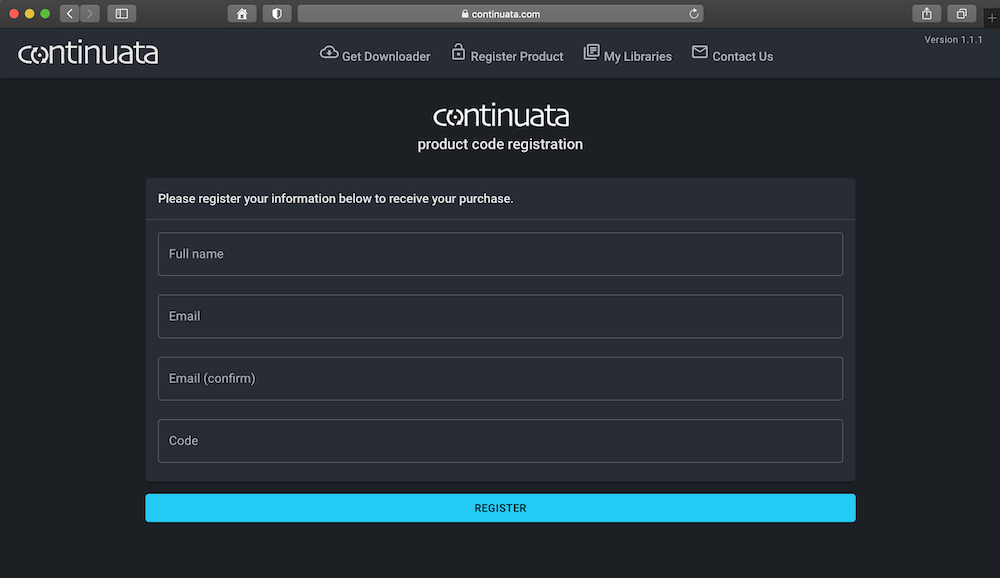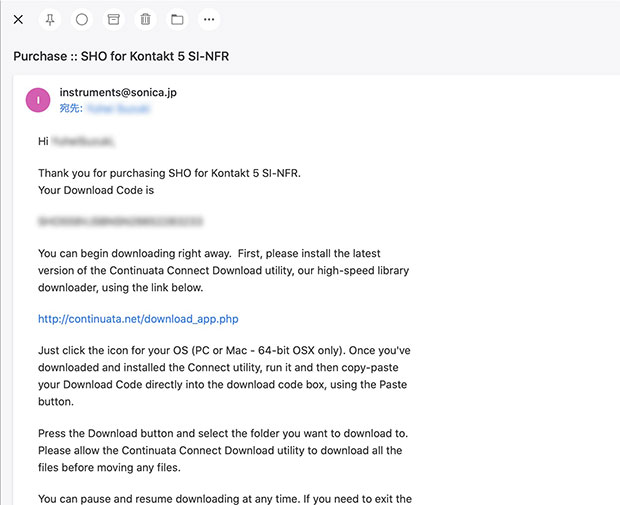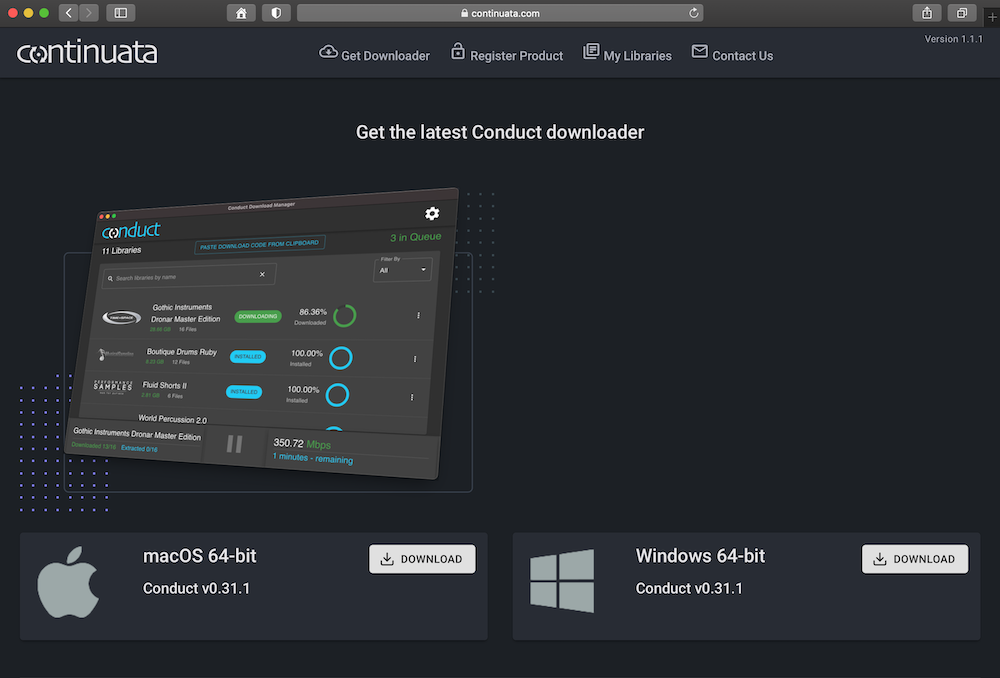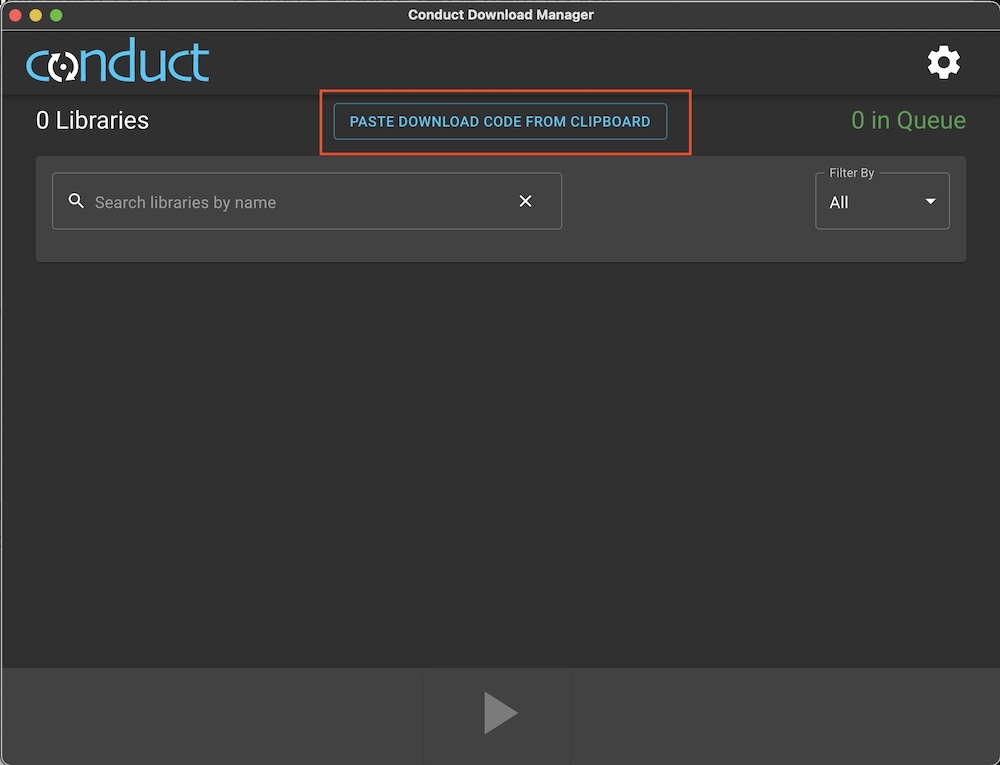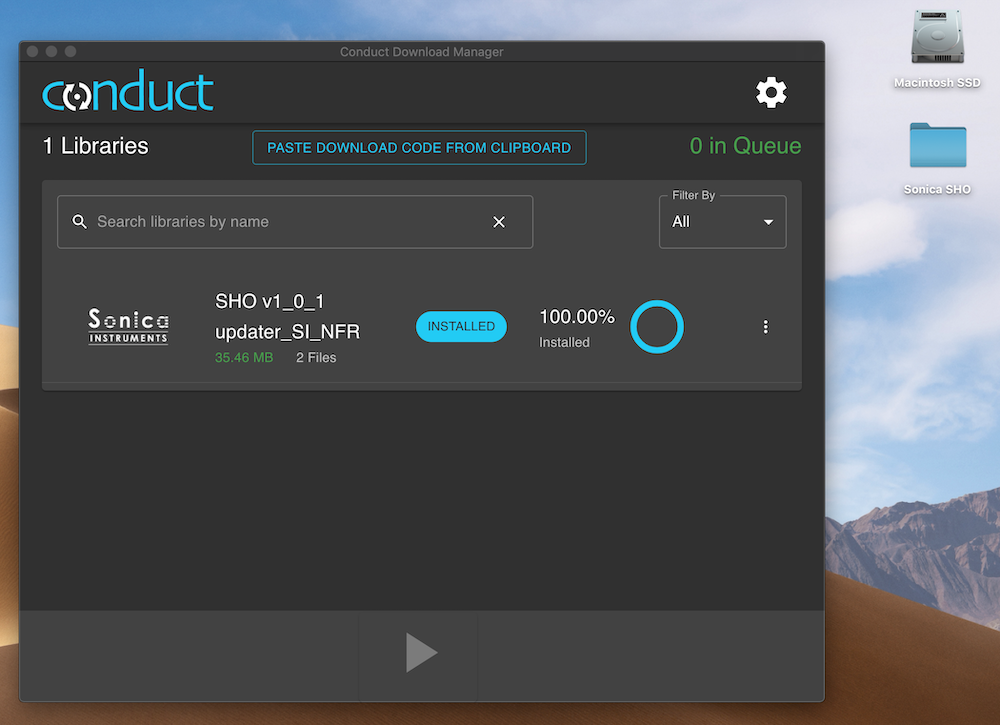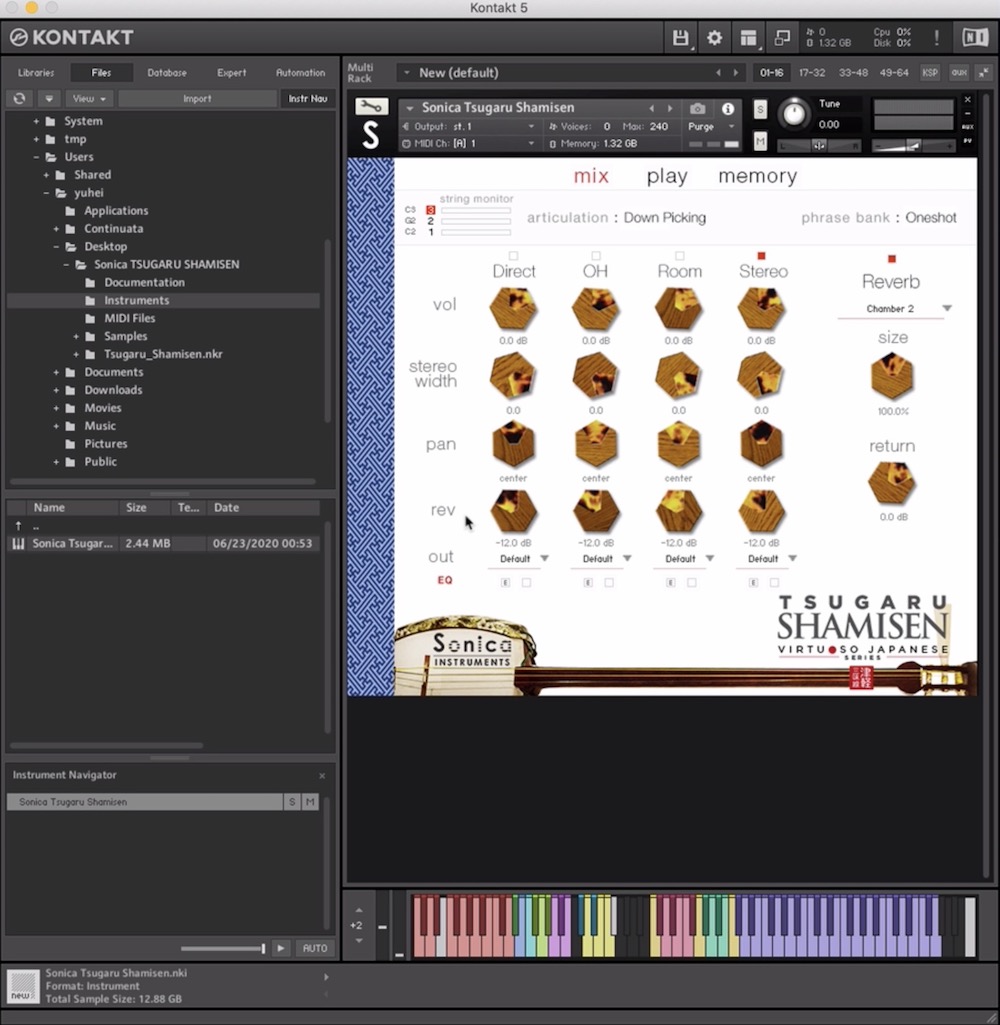Installing SHO, SHAKUHACHI, TSUGARU SHAMISEN, and KOTO 13
These libraries are downloaded using Continuata.
1. Obtain Your Download Code
The first step is obtaining the download code needed to download the product.
Access the Continuata website (https://continuata.com/register-gencode) and enter the required information as shown on the screen.
Full name: Your full name
Email: Enter an email address to receive messages from Sonica Instruments, including your download code
Email (confirm): Re-enter your email address
Code: Enter the serial code issued at the time of purchase
When you have completed filling in your details, click the REGISTER button. A confirmation message and download code will be sent to your registered email address.
Important! If you do not receive the confirmation email after a few minutes, please check your spam folder. Emails may be diverted automatically to your spam folder even when no spam settings have been made. If the confirmation email has still not arrived, please contact us at our support address.
2.Download the Library
The Continuata Conduct app is used to download the product.
Download the Continuata Conduct appfor your system (either Mac or Windows) from the app’s download page (https://continuata.com/download-app). Follow the instructions on the screen to install the app.
Copy your download code from the confirmation email to your clipboard and launch Continuata Conduct. When Continuata Conduct opens, click the PASTE DOWNLOAD CODE FROM CLIPBOARD button.
Check that the product you purchased has been added to the list. Then click the Start Download (▶) button and start the download
When the download finishes, a folder with the product name will be created automatically. This folder contains the library data.
To change the library’s location, please move the entire folder to the destination folder or drive.
3. Load the Library into Kontakt
The full (paid) version of Kontakt is required to use the product. Launch Kontakt and load the library by either of the following methods.
Locate the ProductName.nki file in the product folder’s Instruments folder and drag and drop the file into Kontakt’s rack.
Under Kontakt’s Files tab, open the location where the library data is stored and drag and drop the ProductName.nki file from the Instruments folder into Kontakt’s rack.