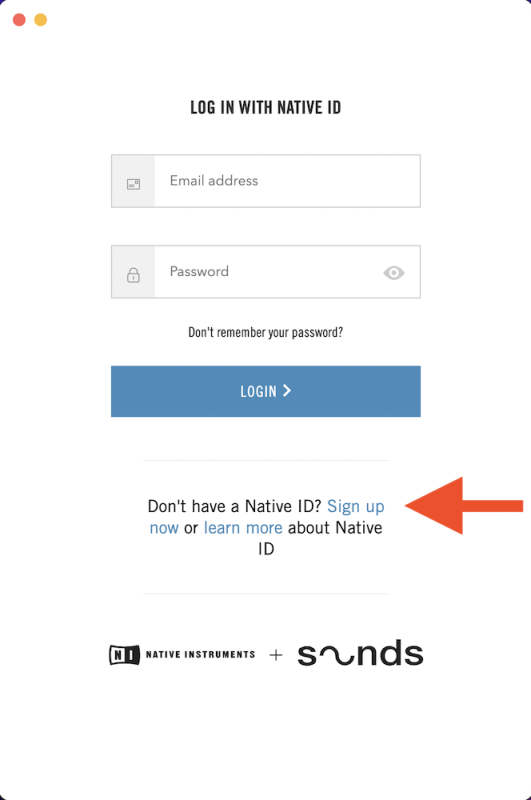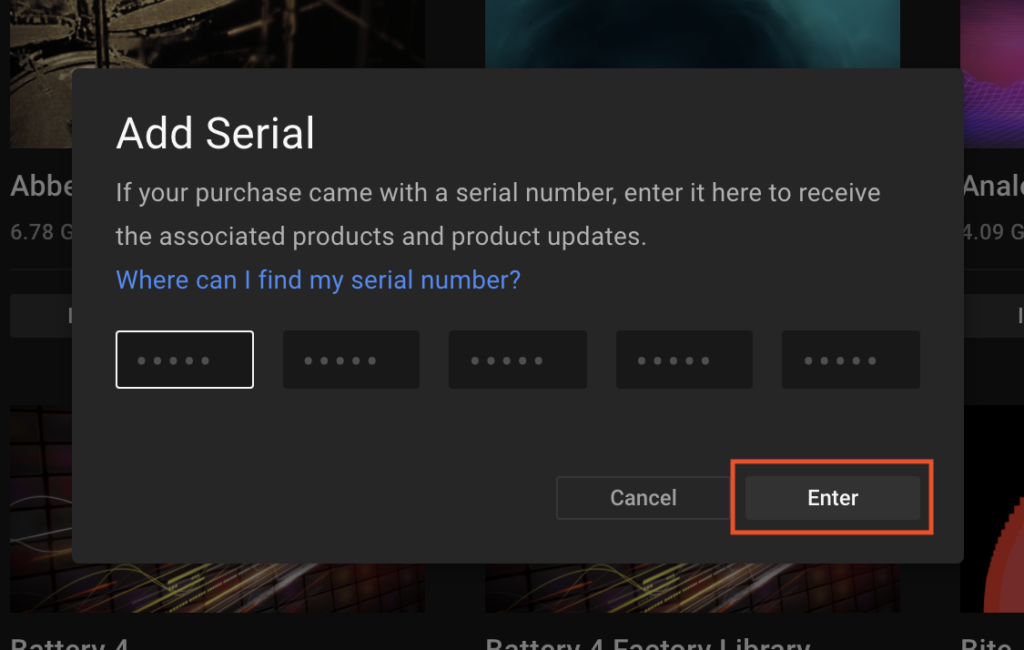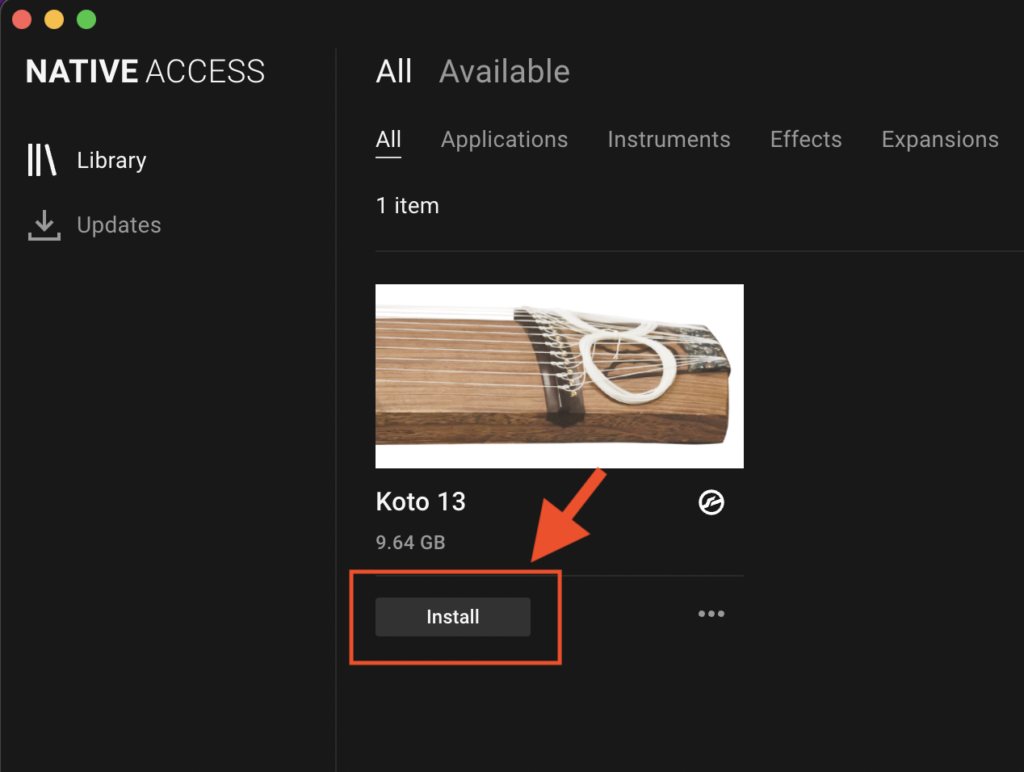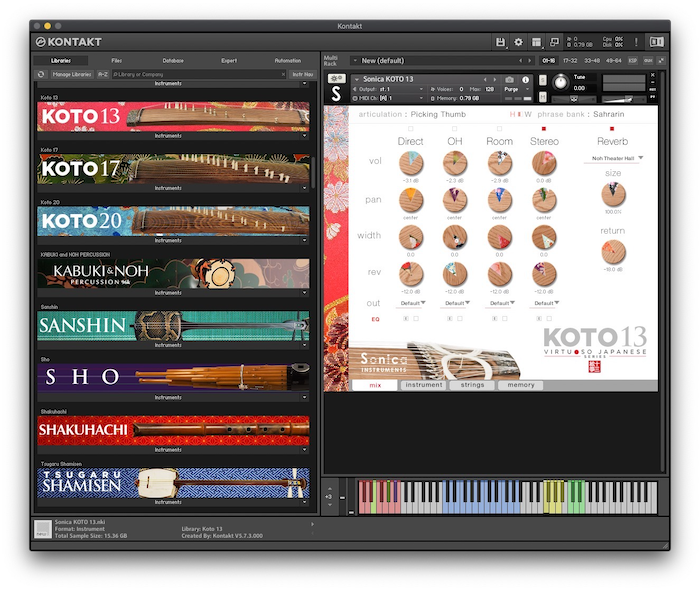How to Install Sonica Instruments Products
You need to register your serial code and download the library data with the
NATIVE ACCESS 2 tool in order to use Sonica Instrument products.
1. Install NATIVE ACCESS 2
Note: You can skip this step if you already have NATIVE ACCESS 2 on your computer.
Download the NATIVE ACCESS 2 Installer for your operating system from the Native Instruments website (https://www.native-instruments.com/en/specials/native-access-2/) and follow the instructions on the screen to install the tool.
2. Log In with Your Native ID
Launch the installed NATIVE ACCESS 2 tool and log in.
If you do not have a Native Instruments account, click Sign up now on the Log In with Native ID window. On the Create a New Native ID window, enter the required information and create a free account.
3. Register Your Serial Code
After NATIVE ACCESS 2 launches, click Add Serial. Enter the 25-digit serial code you received when you purchased your product and click Enter. (The serial code is sent you by email after purchase.)
Product registration is complete when Success is displayed. The product you registered will appear under the New tab. Click the product’s Install button to start the download and installation process.
This completes the installation of the library.
After the download finishes, launch KONTAKT or KONTAKT PLAYER. The product will be added automatically under the Libraries tab on the left side of the screen. You can access the library in KOMPLETE KONTROL in the same way.